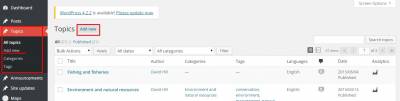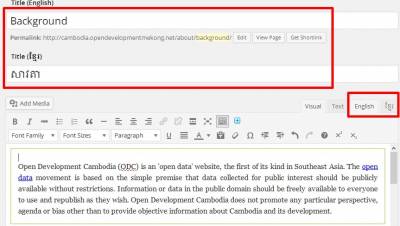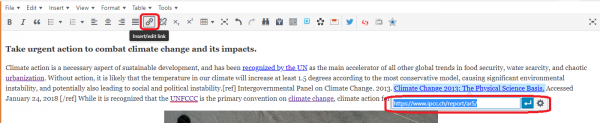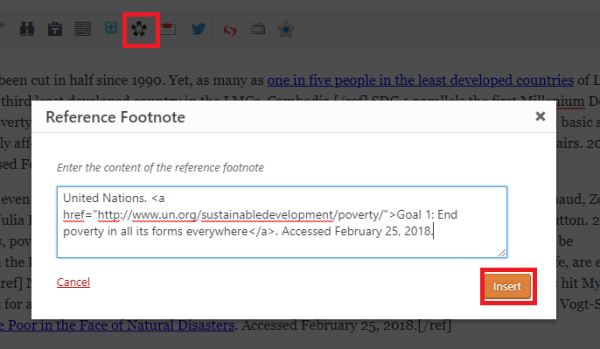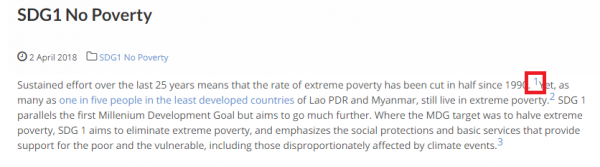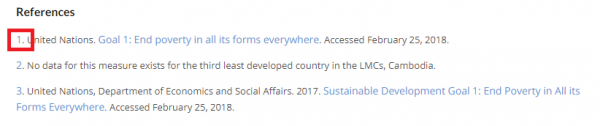Table of Contents
Adding Content to Topic Page
Who is this guide for
- ODI's Editor working on the topical content with Worpdress system
What this guide teaches
- How to create a new topic page on Wordpress system
- How to add the image with caption
- How to add reference footnote in the content (Superscript numbers and footnotes)
- How to define the CSS Styles for topic content
- How to add related dataset
- How to add the related links
- How to add the related news
- How to add the taxonomy into Topic Area
- Note: The page title and the Taxonomy name must be the exactly the same
- For instance: Taxonomy name: “Environment and natural resources”, and the topic page title: “Environment and natural resources”.
- Error: If the page title and the taxonomy name are different, Taxonomy Name in topic area and the navigation breadcrumb won't have the hyperlinks.
Things to know beforehand
Access to the Wordpress requires login credentials
In order to add the content or do some of the tasks indicated in this guide, users require to have the corresponding access credentials to the Wordpress. If you do not know or have them, please administrator contact an administrator.
How to create a new topic page on Wordpress system
- First of all, you need to Login with your account or corresponding accessed user with this url to go to the dashboard page.
- On the left hand side, click on “Topics” → “Add New”.
How to add the image with caption
To add the image into the topic content, please put your cursor in any where you would like to add the image. Then you need to do is to upload an image by clicking on the “Add Media” button under the tile box. Once the image uploaded, you will see a form where you can provide the image information such as title, caption, alternate text, and description for your image, next click “Insert Into Post”.
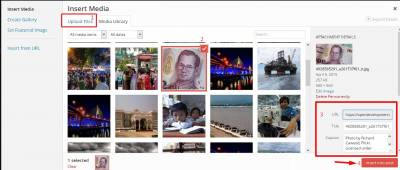

- To edit image size, caption and align, just selects on the image and then click on “Pencil Icon”. Please click Update button after finishing.
How to add reference footnote in the content (Superscript numbers and footnotes)
There are two methods of adding a footnote reference.
1. Use inline script [ref]entering texts[/ref]
This method is the most requires you to enter the text in full inline directly on the WP editor page. The citation should be as it will appear in the footer.
Note the highlighted script tag pair ref which indicates a footnote. Everything within this will be displayed as is in the footnote.
You then need to hyperlink the title of the reference material by simply highlighting the text and selecting the 'add hyperlink' radio button. This will then bring up a window where you can enter in the appropriate URL. It is important that you enter in the URL extension to CKAN documents where applicable.
2. use the “Reference Footnote” radio button
The radio button on the WP editor can be used to insert the footnote text automatically by copying and pasting the format of the reference into the window. After inserting, the proper syntax will be add into the content [ref]entering texts[/ref], then the footnote will automatically generated including the Superscript numbers and Referent list.
To add the hyperlink to the reference you can either add a hyperlink as before or add the script directly into the window such as:
[ref]United Nations. <a href=“http://www.un.org/sustainabledevelopment/poverty/”>Goal 1: End poverty in all its forms everywhere</a>. Accessed February 25, 2018.[/ref]
The syntax will add the hyperlink to the title of the document in this case 'Goal 1: End poverty in all it's forms everywhere'.
Expected Result
The subscript number will be added and the reference list will automatically showed at the end of the content as the screenshot below.The URL will be hidden in the hyperlink.
How to define the CSS Styles for topic content
- The content of the topics' style-sheet should use be consistent for every topic page.
- It is recommended to use the standard elements tags of the Wordpress which already have default style.
- Additional style is not recommended to use such as the font-name or font-size.
- The Title of topic page is defined the most important heading, so Header tag <h1> is used.
- […]
How to add related dataset
To add the related CKAN dataset into the topic page or post, please using the “Add related datasets metabox” while users are editing posts, it is placed on the top right site of the page. While typing in the input field, the suggestions for related datasets and its metadata (title, description, and resources) are shown. Users can add a certain number of datasets that will get stored along the post's metadata.
How to add the related links
To add the related links, please add the label and url into the “Related Link” form under the Except box.
The related links can add a certain number that will get stored along the post's metadata. Click “Add Another Related Link” button at button of the form, the additional label and url box will be added.
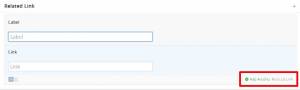
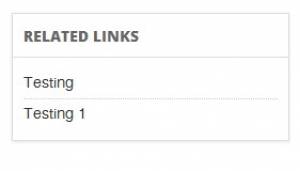
How to add the related news
The Related News will be shown up on the topic page whenever, the post/news are categorized by the Universal Taxonomy, based on the topic title. For instance, if the topic page title is “Economy and commerce”, the latest of the news of “Economy and commerce” taxonomy will be automatically listed in Related News Box on page of “Economy and commerce”.
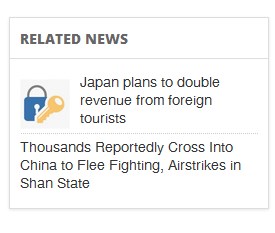
- Note: Make sure that the name of Taxonomy/Category is the exactly the same of the Title of the topic page, otherwise, there is no related news listed.
How to add the taxonomy into Topic Area
- The main taxonomy terms will automatically add and list in the Topic Area.
- The category/taxonomy will be highlighted if the current post is in that category/taxonomy.
- The taxonomy terms will have the hyperlinks if the topic page exists.
- If the page is available, but it doesn't has hyperlink, please check the the “Topic title” with the “Taxonomy Term name”, they must be the same.
- Note: Make sure that the name of Taxonomy/Category is the exactly the same of the Title of the topic page, otherwise, hyperlinks won't be added.